The last unlocked versions are S'pore v3.60 amd Johor v2.52, from Singapore v3.62 and Johor v2.54 onwards, the GPS maps are locked. Donors who want to use these 2 maps, please follow the format below in STEP 2: Get your Unlock Code.
Note: The unlock code here are for donors only and will only unlock the Singapore and Johor maps.
STEP 1: Find your GPS Unit ID
Every Garmin GPS has a unique Unit ID, the Unlock Code will only unlock the maps with your GPS ID. Use one of the following methods below to find out your GPS ID:
a. Mapsource: Make sure your GPSr is connected to your PC then go to Utilities->Get Unit ID
b. Nuvi/StreetPilot: Go to Tools->Settings->System->About
c. MobileXT: Go to Settings->System->Remote GPS or Tools->Settings->About (depending on version)
d. GPSProxy 2.2c:
Go to Menu->About or Que: Go to Menu->About Garmin Que
STEP 2: Get your Unlock Code (donors only)
Donors will have to email me and put your GPS unit ID as the Message Subject, the enter your username and GPS model in the Message Body. The Unlock Code/gmapsupp.unl file will be emailed to you once you have been verified as a donor.

STEP 3: Unlocking the map with your Unlock Code
Unlock your maps by using one of the following methods:
a. GMAPSUPP.UNL file: (Nuvi, StreetPilot, MobileXT and any model that can show up as a drive when connected to a PC or Mac)
Download and copy my GMAPSUPP.IMG file and GMAPSUPP.UNL to the Garmin folder of your Nuvi, StreetPilot or MobileXT.
If you want to use malsing's maps, then copy their gmapsupp.img to the SD card
Note: those using Nuvi 300 w/TTS or China Nuvi, you have to use MapSource to upload the maps and enter the unlock code.
b. MapSource (enter unlock codes manually): open the gmapsupp.unl with any text editor to see the unlock code
1. Go to Utilities, select Unlock Maps then click the Next button
2. Select "Yes, I have a 25-character unlock code. Select this option if you have ..." then click the Next button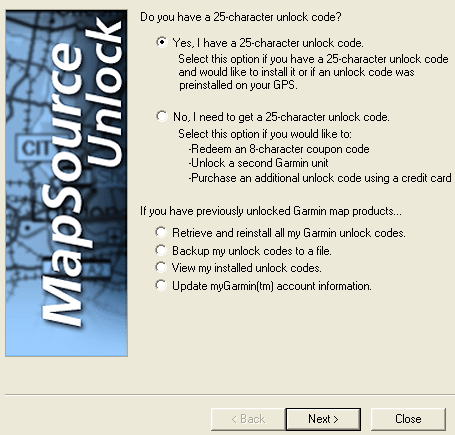
3. Select "I have a 25-character Unlock code, I will type it in." then click the Next button
4. Enter your unlock code and your comments then click the Next button
5. MapSource acknowledges the unlock code. Click the Close button.
c. MapSource (enter using gmapsupp.unl):
1. Go to Utilities, select Unlock Maps then click the Next button
2. Select "Retrieve and reinstall all my Garmin unlock codes" then click the Next button
3. Select "Retrieve unlock codes from a file on my PC" then click the Next button
4. Go to the folder where you downloaded your GMAPSUPP.UNL then select the file.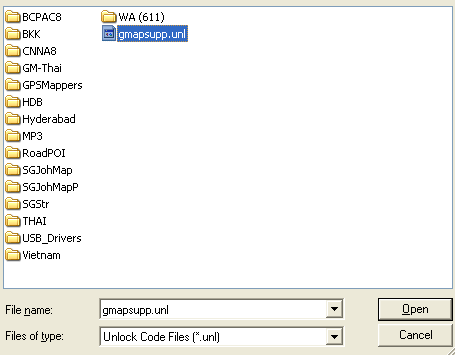
5. Mapsource reads and acknowledges the unlock codes. Click the Close button
d. GMapTool (for those without MapSource)
1. Download GMapTool from here
2. use Add Files all the img/maps you want to join/upload. Note: select only .img files with numeric filenames eg nnnnnnnn.img
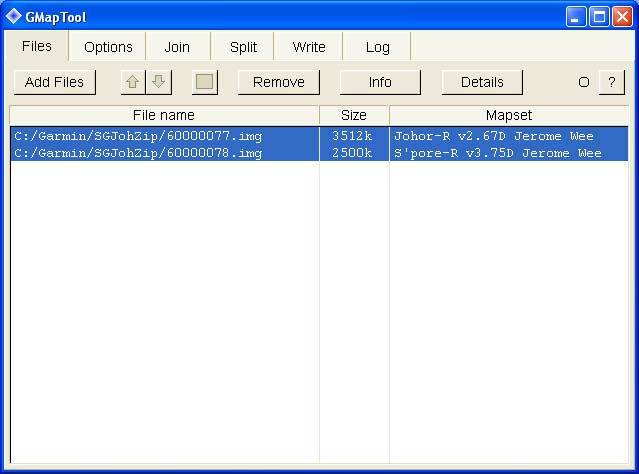
3. Click the Join tab, type in gmapsupp.img under Output file and descritpion in Mapset name. Tick Add new unlock code and type in your unlock code then click on Join all button.
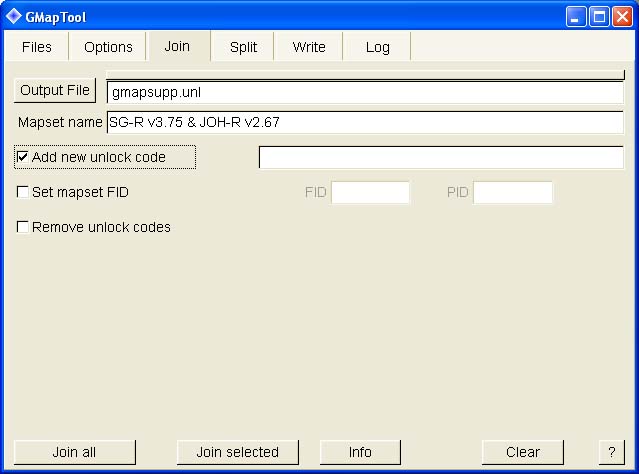
e. SendMap 2.0 (for those without MapSource)
1. Download Sendmap from here
2. Add all the maps you want to upload.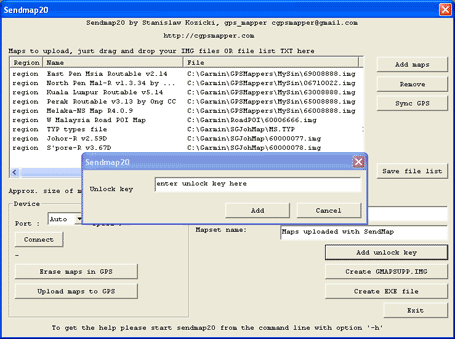
3. Click the Add unlock key button to add your unlock codes. You can do it multiple times to prepare a GMAPSUPP that works on multiple devices.
4. Click either Upload maps to GPS or Create GMAPSUPP.IMG

